FAQ
Here are some of the questions our users have asked us. Maybe your question is here also.
If you can't find an answer to your question please contact us by chat or by the contact form at the bottom.
If you can't find an answer to your question please contact us by chat or by the contact form at the bottom.
- My event page is showing an error: "This event is not available for RSVP'ing yet. Please contact the event owner."
- What is the difference between the event working methods?
- How can I add each guest name to the invitation?
- How do I Rsvp using Whatsapp?
- Total Rsvp’d Guests shows 0 guests.
- A guest of mine Rsvp'd several times. Should I delete his duplicates Rsvp's?
- My Credit Card company is refusing the payment for the text messages.
- Can I use the app for guests from different countries and dial codes?
- How can we check the delivery status of the Whatsapp or text messages we have sent to our guests?
- How can I send a test message to myself before sending to all guests?
- How can Manually RSVP a guest?
- How can I Stop guests from Rsvping to my event?
- How can Update an RSVP for a guest?
- How can I change my event Date format?
- How can I limit the number of people every guest can Rsvp?
Back to the list of questions >>
My event page is showing an error:
When trying to Rsvp on the event page you are receiving this error: “This event is not available for RSVP'ing yet. Please contact the event owner.”
The solution is very simple. All you have to do is go to the event details page on the app’s main menu (or click here).
Then change your event working method to the third option: “Event Registration with Rsvp” and set the guest list you want your guests to register into.
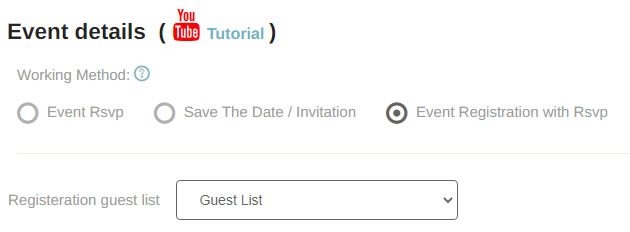
This option is good when you want to share your event page link on whatsapp or other social networks and let your guests Rsvp to your event.
All registered guests will enter the guest list you decide..
1. Event Rsvp - You have a guest list and you want to request your guests to Rsvp to the event by sending them a text message. Each Guest will receive a unique link to your event page so they can Rsvp.
Purchase text messages here
2. Save The Date / Invitation - You only want to share your event page on Whatsapp or other social networks without an Rsvp request.
3. Event Registration - You want to share your event page on Whatsapp or other social networks and allow guests to register to the event. The event page will display a registration form. Registered guests will appear in your guest list.
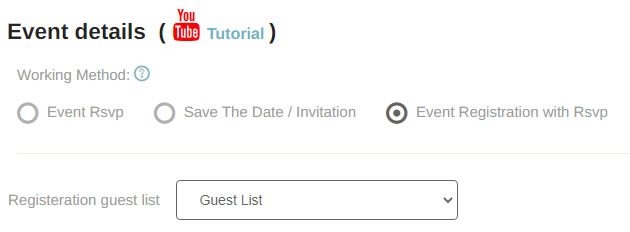
In order to add your guests names to the invitation go to Invitation on the main menu.
Under Inviation Text you will find a link Add your guest name.
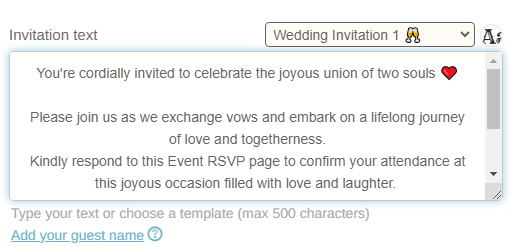
By clicking on the "Add your guest name" link a {{Guest_Name}} snippet will be added to your invitation text.
You can place that snippet in your desired position in the text.
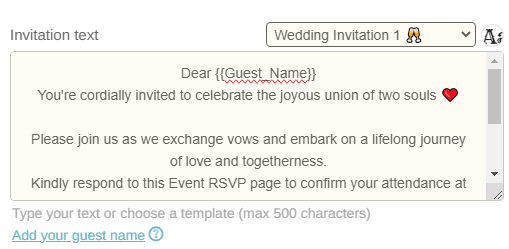
For example if you write "Dear {{Guest_Name}}" at the top of your invitation then a guest with the name "John Doe" will receive the text "Dear John Doe" whereas a guest by the name of "little man" will receive the text "Dear little man".
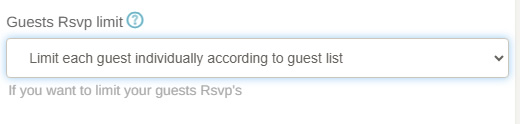
For more information about Guest Rsvp Limit Click Here.
In order to get the total count of Rsvp's you have to click on "Auto totals update" on that page.

The app will then go over all Rsvps and calculate the total number of guests who have Rsvp'd to the event.
Please note that the app only takes into consideration every guest' last Rsvp.
For example, if you have the following Rsvp's the app will present a total of 5 guests:
Guest name
Michelle and Joseph 2
Tom & Kelly 3
Michelle and Joseph 1
Josh 0
The app only takes into consideration every guest' last Rsvp so there is no need to delete any duplicate Rsvp of any guest.
For example, if you have the following Rsvp's the app will present a total of 5 guests:
Guest name
Michelle and Joseph 2
Tom & Kelly 3
Michelle and Joseph 1
Josh 0
Often, a call to the credit card provider resolves many of the issues that cause this type of error,
including: holds, credit limit issues, and transaction limits.
In case your credit card is still refused you may try to use PayPal.
In order to do so you have to make sure you upload each guest with a phone number that includes the country dial code.
If you don't include a country dial code in the phone number then Save The Date app will use the same account default dial code for all the guests numbers.
With a single mouse click you can sent a message to all your guests.
We offer several templates and you may use them according to your needs.
All templates have been preapproved by Whatsapp and Meta company (Facebook).
Here are the steps you need to follow in order to Rsvp your guests to your event:
In case you don't have a guest list you can share your event page on Whatsapp or other social networks allowing your family and friends to register and rsvp to the event.
Here are the steps to do that:
The page displays every campaign you have sent with the following details:
- Text of the message.
- Message type (Whatsapp or Sms).
- Delivery time.
- To how many guests it was sent to.
- How many text message credits it was charged.
In the "Guest" column there is a link with the total of guests the message was sent to. When you click this link you will be redirected to "Statuses" page.
This page shows every guest the message was sent to and also the delivery status of the message to their phone.
In this page you can also search by name of phone number for a specific guest.
Whatsapp messages statuses
These statuses come directly from the Whatsapp Business service. Unlike Sms messages, these statuses provide information about the delivery of the message to the guest and also whether the message has been read or not.
Sms messages statuses
These statuses come directly from the cellular network automatically, usually within 15 minutes.
Unlike Whatsapp messages, these statuses provide information about reaching the guest's phone only and not about reading the message.
If a certain guest claims that they did not receive the SMS message you sent and you see a "Delivered" status, please ask them to check the spam folder of the SMS messages on their phone.
We advise you to create a test guest list where you add yourself as a guest and then send a Whatsapp or an Sms test message to that list.
This way you can get an impression of how everything works.
Another method is going to Didn't Rsvp page:
Another method is going to Search Guest page:
After Manually Rsvping guests you will see them in your Rsvp's list with a Manual "Rsvp Source".
On the main menu click "Invitation > Advanced Tab" and you will see this setting:
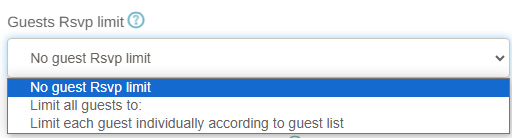
My event page is showing an error:
"This event is not available for RSVP'ing yet. Please contact the event owner."
When trying to Rsvp on the event page you are receiving this error: “This event is not available for RSVP'ing yet. Please contact the event owner.” The solution is very simple. All you have to do is go to the event details page on the app’s main menu (or click here).
Then change your event working method to the third option: “Event Registration with Rsvp” and set the guest list you want your guests to register into.
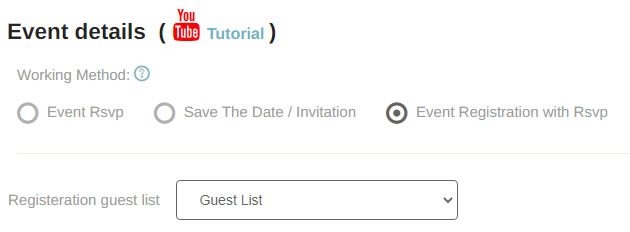
This option is good when you want to share your event page link on whatsapp or other social networks and let your guests Rsvp to your event.
All registered guests will enter the guest list you decide..
What is the difference between the event working methods?
We offer 3 working methods:1. Event Rsvp - You have a guest list and you want to request your guests to Rsvp to the event by sending them a text message. Each Guest will receive a unique link to your event page so they can Rsvp.
Purchase text messages here
2. Save The Date / Invitation - You only want to share your event page on Whatsapp or other social networks without an Rsvp request.
3. Event Registration - You want to share your event page on Whatsapp or other social networks and allow guests to register to the event. The event page will display a registration form. Registered guests will appear in your guest list.
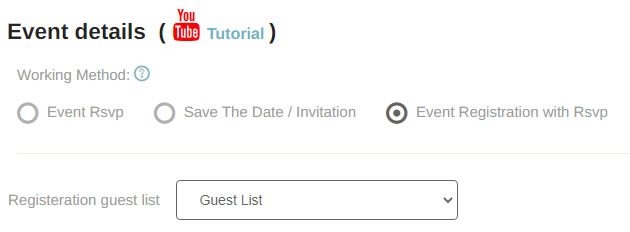
How can I add each guest name to the invitation?
You can automatically add each guest name to the invitation so that every guest will receive their own name when they receive your invitation.In order to add your guests names to the invitation go to Invitation on the main menu.
Under Inviation Text you will find a link Add your guest name.
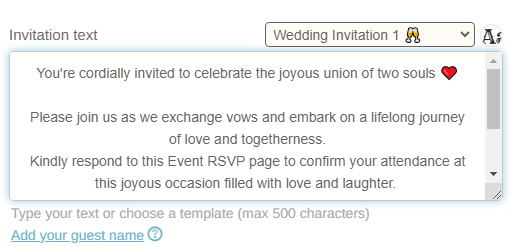
By clicking on the "Add your guest name" link a {{Guest_Name}} snippet will be added to your invitation text.
You can place that snippet in your desired position in the text.
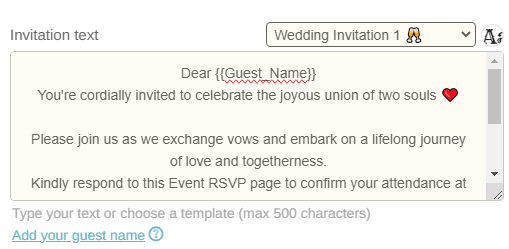
For example if you write "Dear {{Guest_Name}}" at the top of your invitation then a guest with the name "John Doe" will receive the text "Dear John Doe" whereas a guest by the name of "little man" will receive the text "Dear little man".
Limiting each guest Rsvp
You may also use the "Guests Rsvp limit" option which can be located in the "Advanced" Tab which will limit the amount of guests this guest can Rsvp to the event.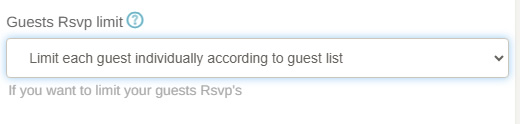
For more information about Guest Rsvp Limit Click Here.
Total Rsvp’d Guests shows 0 guests.
Save The Date app shows all your guest's Rsvps on the Rsvp's page.In order to get the total count of Rsvp's you have to click on "Auto totals update" on that page.

The app will then go over all Rsvps and calculate the total number of guests who have Rsvp'd to the event.
Please note that the app only takes into consideration every guest' last Rsvp.
For example, if you have the following Rsvp's the app will present a total of 5 guests:
Guest name
Michelle and Joseph 2
Tom & Kelly 3
Michelle and Joseph 1
Josh 0
A guest of mine Rsvp'd several times. Should I delete his duplicates Rsvp's?
Save The Date app calculates the total number of guests who are coming to your event so you can get ready accordingly.The app only takes into consideration every guest' last Rsvp so there is no need to delete any duplicate Rsvp of any guest.
For example, if you have the following Rsvp's the app will present a total of 5 guests:
Guest name
Michelle and Joseph 2
Tom & Kelly 3
Michelle and Joseph 1
Josh 0
My Credit Card company is refusing the payment for the text messages.
You might receive one of the following transaction errors when you submit your credit card information on our payment page:- Refusal by credit company.
Please try a different card. Either you exceeded your credit card limit for this month and then you should type in a different card or your credit card company is wishing to confirm you are trying to make this transaction by sending you a text message or phone call. You should confirm the transaction on this text or phone call. - Incorrect CVV.
Cvv are the last 3 digits on the back of your credit card. Make sure you typed the correct credit card information. - Verification failed. please try again.
Your credit card company is wishing to confirm you are trying to make this transaction by sending you a text message or phone call. You should confirm the transaction on this text or phone call.
Often, a call to the credit card provider resolves many of the issues that cause this type of error,
including: holds, credit limit issues, and transaction limits.
In case your credit card is still refused you may try to use PayPal.
Can I use the app for guests from different countries and dial codes?
You can use the app to send Save The Date messages, Rsvp requests and reminders using Whatsapp or Sms to guests from many countries.In order to do so you have to make sure you upload each guest with a phone number that includes the country dial code.
If you don't include a country dial code in the phone number then Save The Date app will use the same account default dial code for all the guests numbers.
How do I Rsvp using Whatsapp?
With Save The Date app you can contact your guests on Whataspp.With a single mouse click you can sent a message to all your guests.
We offer several templates and you may use them according to your needs.
All templates have been preapproved by Whatsapp and Meta company (Facebook).
Here are the steps you need to follow in order to Rsvp your guests to your event:
-
Go to Whatsapp on the main menu. The app will already display a preview of your Rsvp request message.
All the details are populated from your event information on the Event Details page.
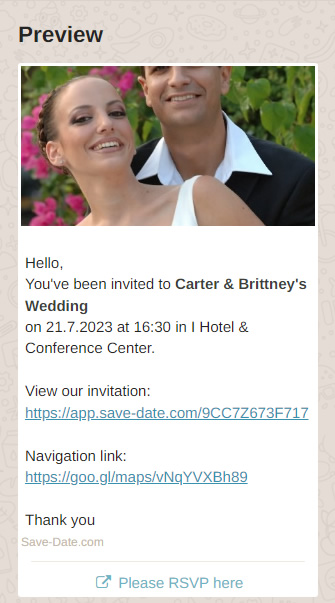
-
Choose your desired Whatsapp template from the dropdown.
After choosing a template check the preview at the bottom in order to see that it suits your needs.

-
Select if you want to immediately send your message or schdule it for later on.
It is advised to send a single test message to yourself before sending to all guests so you can view how the messages is displayed on your phone.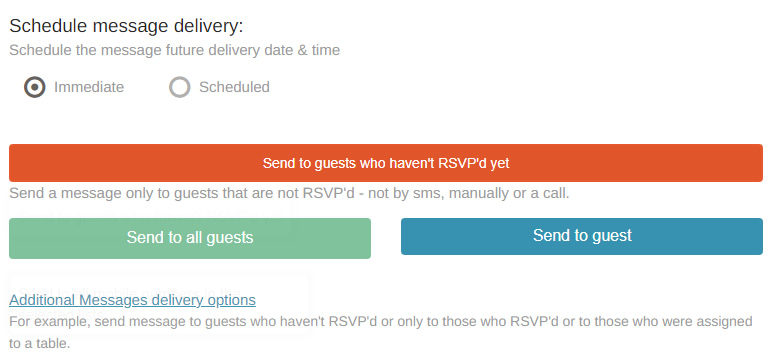
- Click Send button.
- Go to Rsvp's page and view your guests Rsvp's.
In case you don't have a guest list you can share your event page on Whatsapp or other social networks allowing your family and friends to register and rsvp to the event.
Here are the steps to do that:
- Go to Event Details page.
- On the Event Details page change your event working method to "Event Registration with Rsvp".
- On "Registeration guest list" drop down select to which guest list your registered guests should enter. Usually just select "Guest List".
- The app will display a link for your Event page which you can share and let your guests Rsvp.
How can we check the delivery status of the Whatsapp or text messages we have sent to our guests?
Page Whatsapp / Sms Messages displays all Whatsapp or Sms campaigns you have sent.The page displays every campaign you have sent with the following details:
- Text of the message.
- Message type (Whatsapp or Sms).
- Delivery time.
- To how many guests it was sent to.
- How many text message credits it was charged.
In the "Guest" column there is a link with the total of guests the message was sent to. When you click this link you will be redirected to "Statuses" page.
This page shows every guest the message was sent to and also the delivery status of the message to their phone.
In this page you can also search by name of phone number for a specific guest.
Whatsapp messages statuses
These statuses come directly from the Whatsapp Business service. Unlike Sms messages, these statuses provide information about the delivery of the message to the guest and also whether the message has been read or not.
- WHATSAPP SENT - The message has been sent to the guest but either his phone is closed or he does not have a Whatsapp account. The status is equal to one gray V in Whatsapp application.
- WHATSAPP DELIVERED - The message has arrived to the guest's phone but they have not yet read it or they do not allow senders to see that they read their messages.
This setting is a privacy setting of the guest in their Whatsapp application. This status is equivalent to two gray V's in the Whatsapp application. - WHATSAPP READ - The message reached the guest's phone and they opened it. The status is equivalent to two blue V's in the Whatsapp application.
- Receiver is incapable of receiving this message - This error is passed by Meta and suggests either of the following:
* The receiver doesn't have an active WhatsApp account.
* The receiver is not using the latest version of WhatsApp.
* The receiver has yet to accept the new Terms of Service and Privacy Policy.
* The receiver is banned on WhatsApp or from a country where WhatsApp is banned. - NOT ALLOWED - Whatsapp messages sent from Save The Date app are official Whatsapp Business messages of Whatsapp app owned by the Meta company.
It allows for large campaigns to be sent to guests who may not even be a contact of the sender. This status means that the guest does not approve receiving Whatsapp Business messages in their Whatsapp privacy settings.
Sms messages statuses
These statuses come directly from the cellular network automatically, usually within 15 minutes.
Unlike Whatsapp messages, these statuses provide information about reaching the guest's phone only and not about reading the message.
- DELIVERED - The message was delivered to the guest's phone.
- SENT - The message has been sent to the guest's phone but has not been delivered yet. This status will usually be displayed when the phone is turned off.
- DELIVERY FAILED -The message did not reach the guest's phone. This can occur when the phone number is wrong or when the guest is abroad.
If a certain guest claims that they did not receive the SMS message you sent and you see a "Delivered" status, please ask them to check the spam folder of the SMS messages on their phone.
How can I send a test message to myself before sending to all guests?
When you create your account you automatically receive free Sms and Whatsapp messages for test purposes.We advise you to create a test guest list where you add yourself as a guest and then send a Whatsapp or an Sms test message to that list.
This way you can get an impression of how everything works.
How can Manually RSVP a guest?
In order to Manually Rsvp a guest please follow these steps:- First make sure you have this guest on your guest list. If they are not in your guest list then type them in.
You don't have to type in a phone number for this guest if you don't have it.

- Type in "Total Guests" number for this guest. For example write the number 2 if 2 people will attend.
-
For Manual Rsvp you can either right click on this guest and select "Manual Rsvp" from the context menu .

or left click on the row of this guest and then click on "Manual Rsvp" button which can be found on the right side above the guests table

Another method is going to Didn't Rsvp page:
- Here you can update the "Total Guests" number by just clicking inside the table, writing the number, and clicking outside the table.
- Then, for manual Rsvp you can either right click on this guest and select "Manual Rsvp" from the context menu or left click on the row of this guest and then click on "Manual Rsvp" button which can be found on the right side above the guests table.
Another method is going to Search Guest page:
- Here you can update the "Total Guests" number by just clicking inside the table, writing the number, and clicking outside the table.
- Then, for manual Rsvp you can either right click on this guest and select "Manual Rsvp" from the context menu or left click on the row of this guest and then click on "Manual Rsvp" button which can be found on the right side above the guests table.
After Manually Rsvping guests you will see them in your Rsvp's list with a Manual "Rsvp Source".
How can I Stop guests from Rsvping to my event?
In order to close the Rsvp link so that no more guests can Rsvp to the event you can do either of these following 2 options:- Click Invitation on the main menu and change the event working method to to “Save The Date / Invitation only”.
- Click Invitation on the main menu, then go to Advanced tab and change Rsvp by Date input to yesterday.
How can Update an RSVP for a guest?
In order to manually update an Rsvp for a guest who had already Rsvp'd follow these steps:- Search this guest on your guest list. You can search for your guest using their name or phone number on
the Search Guest page.
You should see your guest in the table at the bottom of the page.
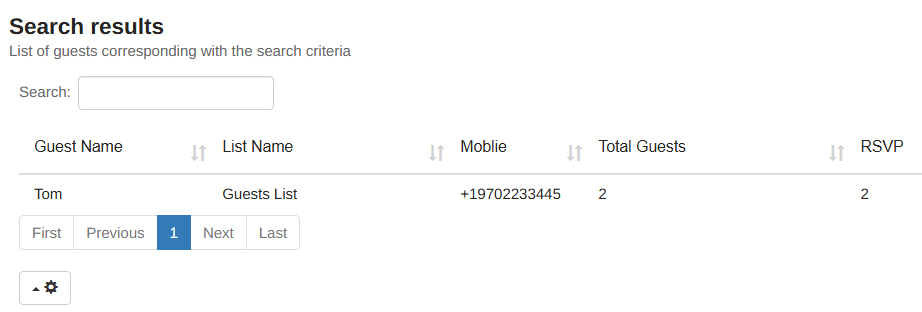
-
Once you have found your guest just change the "Total Guest" to the correct number.
For example write the number 1 if 1 person will attend.
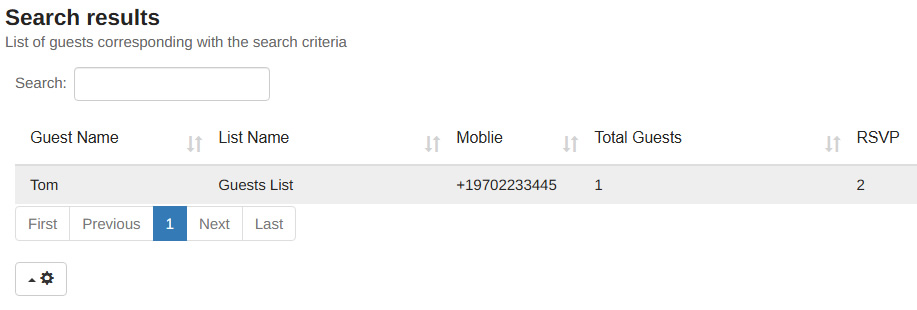
-
Now click Manual Rsvp green button.
This will create a new Rsvp entry that will overide the previous Rsvp.

How can I change my event Date format?
We offer 4 different date formats for you to use for your event:- Month/Day/Year (MM/DD/YYYY) format - for example: "04/26/2026".
- Month-Name Day, Year (MON DDrd, YYYY) format - for example: "April 26th, 2026".
- Day-Name, Month-Name Day, Year (DN, MON DDrd, YYYY) format - for example: "Sunday, April 26th, 2026".
- Day/Month/Year (DD/MM/YYYY) format - for example: "26/04/2026".
How can I limit the number of people every guest can Rsvp?
Save The Date app offers several Rsvp limit options according to your needs.On the main menu click "Invitation > Advanced Tab" and you will see this setting:
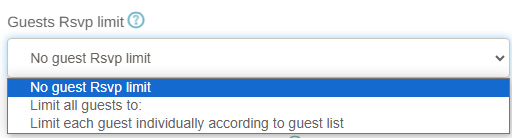
- No Rsvp limit - Every guest can Rsvp their desired number of people that will come to the event.
- Limit all guests to - You can set a max people number to which all guests can Rsvp. No guest will be able to Rsvp more people than that number.
- Limit each guest individually according to guest list - You can upload a guest list using Excel or even type in your guests manually to your guest list. For each guest set the "total guests" to the maximum number of people you wish to allow this guest to Rsvp. For example if John was set to a total guests of 3 in the guest list then he will only be able to Rsvp up to 3 guests including himself.